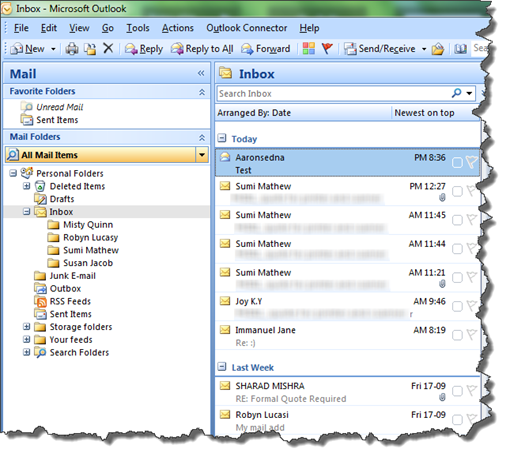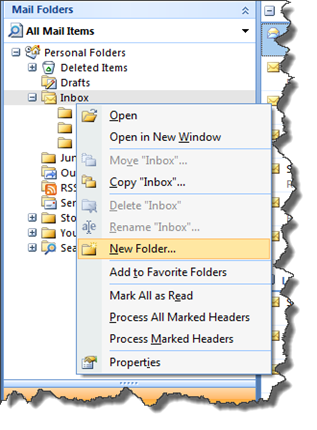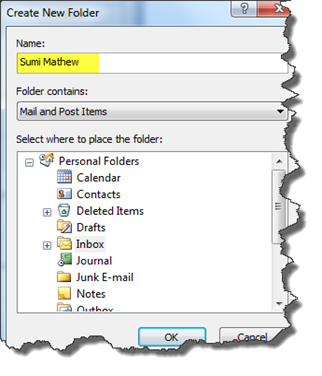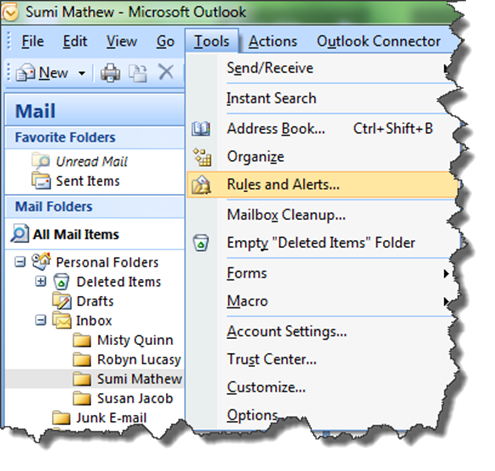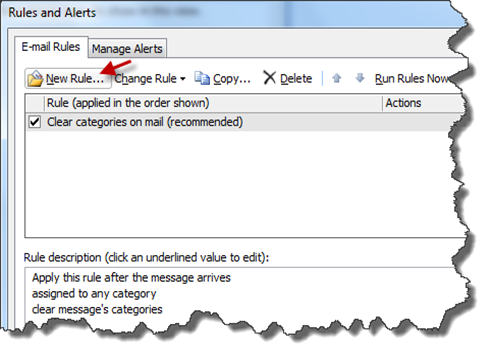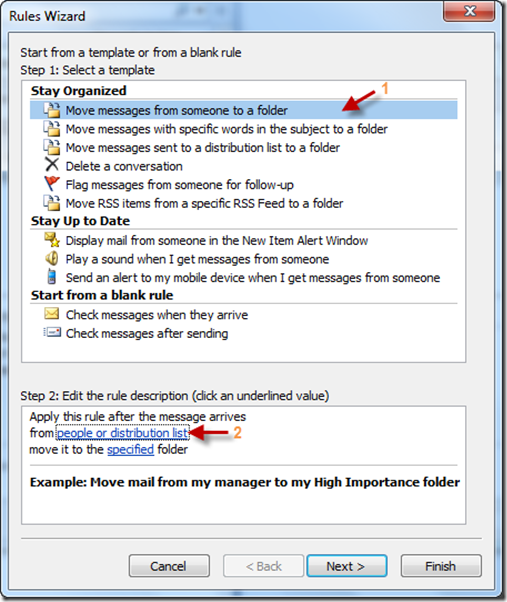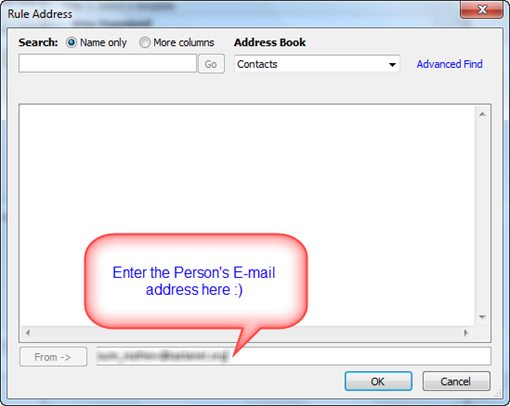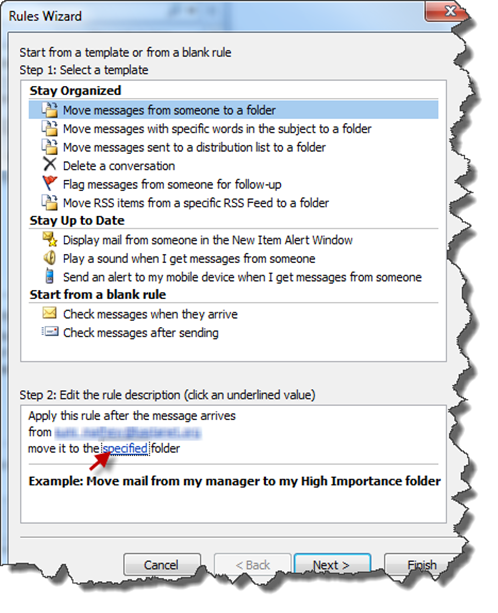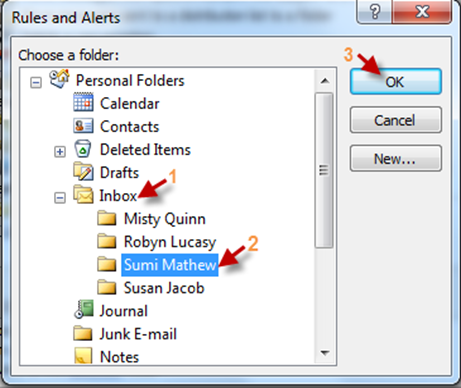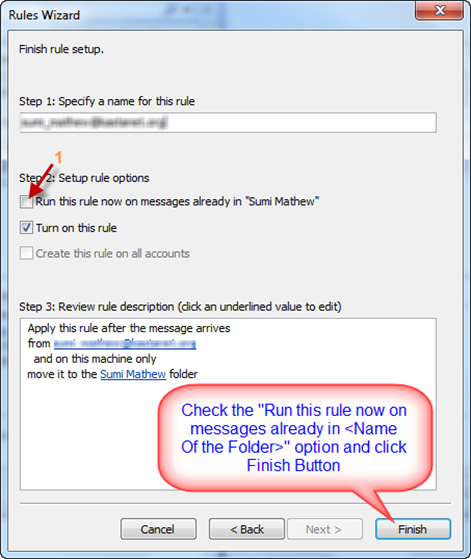1. Open Outlook
2. Create a New Folder under inbox. Name the new folder and click OK.
3. Go to Tools and from there Rules and alerts
4. Click on New Rule button
5. Choose “Move messages from someone to a folder” and then under "Edit the rule description” section, click on “People or distribution list”
6. Enter the person’s e-mail address correctly and click Ok.
7. Now click on Specified and choose the folder where you want to move the e-mails and click Ok.
8. Click next until you get the following window. Here, check the option “ Run this rule now on messages already in <Your Folder Name Will Be Here>”
9. Click Finish button to Complete.